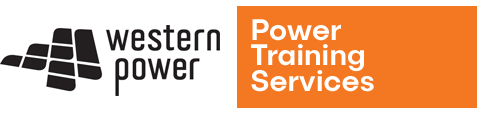Qlik Tech Requirements
1. Qlik Virtual Classroom Requirements
Before attending Qlik training, it is important to set up your computer and software to ensure the most effective training environment.
You will need to have access to:
- The internet – Google Chrome recommended
- Qlik training user profile – instructions emailed to you from the trainer prior to your training start date
- Zoom – so you can join the virtual classroom/training session.
This course will use online interactive training materials which you will receive more information about before to the start day of your course.
Here are some tips for you to follow BEFORE you attend the training session.
Set up of your systems
1.1 Monitor Setup
It is recommended that you set up dual monitors, on a single device, when completing this training.
Alternatively, use 2 separate devices so that you can join the virtual classroom using the computer loaded with the Qlik Sense application (this is where you will be completing the training exercises *) and use another computer to reference the reading/workshop materials.
1.2 Use of microphone and headsets.
The use microphone and headsets are preferable during the virtual training sessions.
Students are encouraged to ask questions throughout the session and not to use the chat panels to communicate.
This is because it becomes quite difficult for the instructor to deliver the training, answer questions and also monitor the chat panel at the same time.
It is very IMPORTANT to set up your systems correctly so the you can share your screen with the instructors, in case you need assistance during the training.
1.3 Network Connectivity
You do not have to be on Western Power network to connect to the Qlik virtual classroom.
1.3.1 Working from Home
Note: It is assumed that you have internet connection from home.
If you are working from home, you should avoid using WP network – as this will significantly slow down the connectivity.
Follow instructions below to turn off connection to Western Power network
- Click on the Microsoft start button, and either type Pulse to have Windows search for the app or locate the application in the list of applications. Once you see the icon, click on it to open.
- On the Pulse Secure window, click Disconnect. It may take up to 30 seconds for the disconnection to occur.
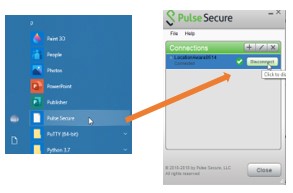
2. Qlik Training User Profile
A few days before your training start date, you will receive a message from the training provider with the details on how to set up your Qlik Training User Profile.
There is no need to install any Qlik Sense software in your laptop/PC. You will be provided a Virtual Machine link by the training provider
3. Accessing Virtual Classroom
The training session will take place virtually via ZOOM, so you will need to ensure that you have access to this software.
3.1 Connecting to Virtual Classroom
Zoom is the video conferencing software used to join the Qlik virtual classroom. You can either download the application from ZOOM or join over the internet (using a link you will be provided).
Closer to the date of the class, you will receive a message from the training provider advising you of the link and password to join the virtual classroom.
4. Testing your system and software set up
The training session will take place virtually via ZOOM, so you will need to ensure that you have access to this software.
4.1 Set up and check your systems BEFORE training day
A day or 2 before the training session, please perform your software installations and check your access rights – this is so you can ensure that all logistics are set up and working plus gives you a change to become familiar with the environment.
If you have any issues or questions about the training environment, the instructor can assist on the day of training, during the compulsory mock-up session.
4.2 COMPULSORY mock-up session BEFORE training day commences
On the first day of your training course, students are to join the virtual training class 15 mins early to take part in the COMPULSORY mock-up session. The purpose of this is so you can test your systems and access before the training commences. The trainer will available to assist if you have any issues.
5. Need support?
For ICT support, please contact Western Power ICT helpdesk.
For general queries about your training booking, please send your question to PTS Support Services and they will direct your query to someone who can assist.